Slide Open Egg Social Bookmarking Gadget For Blogger
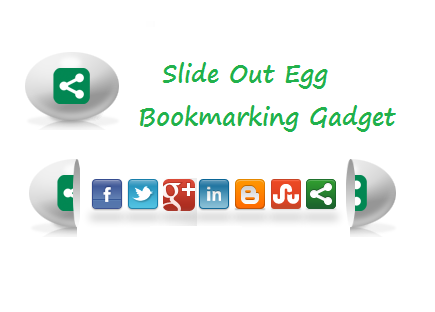
Add The Share This Egg To Your Blog.
Step 1. In The New Blogger Dashboard Click The Drop Down Menu For Your blog And Choose > Template > Under your blogs screenshot choose "Edit Html" > Then Proceed, as shown in the video below.
Step 2. Find the following piece of code in your blogs Html : (Click Ctrl and F for a search bar to help find the code - How To Find Code In Blogger Template Template)
Step 3. Copy and Paste the following code Directly Above / Before </head>
Step 4. Find the following piece of code in your blogs Html : (Click Ctrl and F for a search bar to help find the code - How To Find Code In Blogger Template Template)
Step 5. Now Copy And Paste This Code Directly Above / Before </body>
Important, Move The Position Of The Gadget :
The Gadget is currently set to be in the bottom right corner of your blog but you can easily change this.In yellow above you can see bottom: 2%; left: 2%;.You can change Bottom to top for it to be at the top of the page and left to right for it to be on the right of the page.You can also change the percentages to have it further from the bottom/top and left/right.
Step 6. Save Your Template.
That's it the gadget has been added to your blog.Make sure to check out more of our Blog Gadgets andSocial Bookmarking Gadgets.
Drop Your Comments And Questions Below.
Step 2. Find the following piece of code in your blogs Html : (Click Ctrl and F for a search bar to help find the code - How To Find Code In Blogger Template Template)
Step 3. Copy and Paste the following code Directly Above / Before </head>
Step 4. Find the following piece of code in your blogs Html : (Click Ctrl and F for a search bar to help find the code - How To Find Code In Blogger Template Template)
Step 5. Now Copy And Paste This Code Directly Above / Before </body>
Important, Move The Position Of The Gadget :
The Gadget is currently set to be in the bottom right corner of your blog but you can easily change this.In yellow above you can see bottom: 2%; left: 2%;.You can change Bottom to top for it to be at the top of the page and left to right for it to be on the right of the page.You can also change the percentages to have it further from the bottom/top and left/right.
Step 6. Save Your Template.
That's it the gadget has been added to your blog.Make sure to check out more of our Blog Gadgets andSocial Bookmarking Gadgets.
Drop Your Comments And Questions Below.
Remember Always Back Up Your Template Before You
Make Changes...

0 σχόλια: